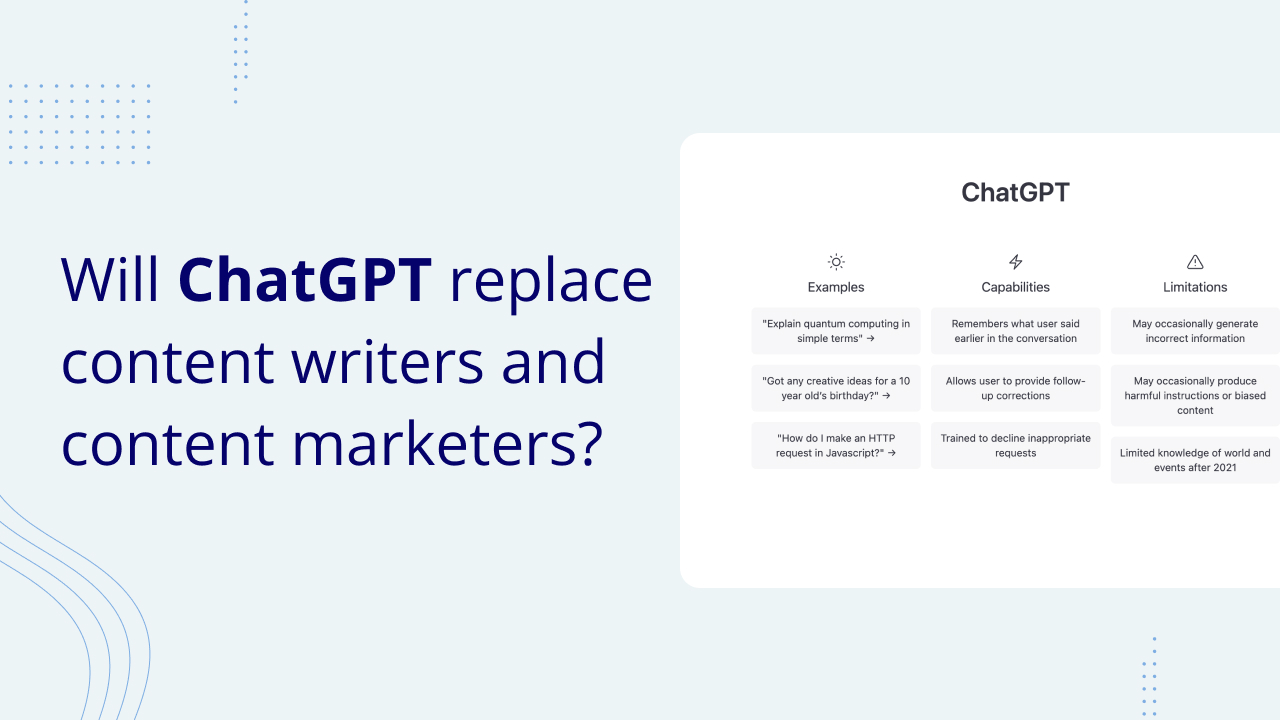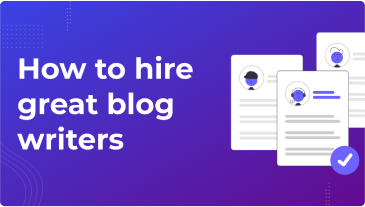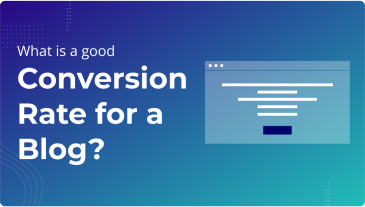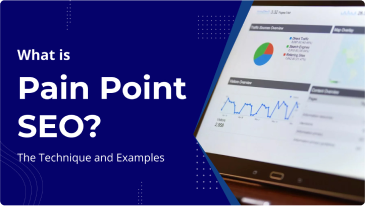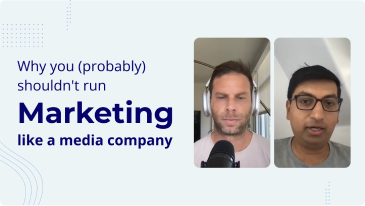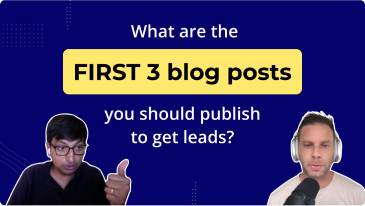Looking for a simple way to import blog posts from Google Docs to WordPress?
Last year, I accepted my first guest blog post on my site and spent hours trying to format the post in WordPress. Getting images out of Google Docs was a huge pain and reformatting the entire blog post in WordPress took hours of my time.
I did a quick Google search to find a better solution and all I found were a bunch of blog posts that talked about outdated chrome extensions and plugins that didn’t work.
I told a friend about the problem I was having and he built a better way to do this (it helps having developer friends in Silicon Valley). When I tried it for the first time, I was in shock! It brought over my blog post with 20 images and tons of formatting in 30 seconds.
When I went into WordPress to check out the post, all of the images were in my media library, the formatting was exactly like it had been in Google Docs (headings, links and all), and in the HTML editor, there was clean code! I was amazed.
Having run content marketing for a few different companies, I knew how much of a game changer this tool would be for anyone who managed a blog. Having run high volume blogs, I used to pay part time employees and VAs just to format posts, and now I could do their work in under a minute.
I told him he should turn this tool that he built into a tool that could be used by everyone and that’s exactly what he did. We decided to partner with him to grow the tool because we were so impressed by what it did.
Wordable Imports Blog Posts From Google Docs to WordPress in One Click
Here’s how it works.
Go to Wordable.io and hit the ‘try it free’ button. 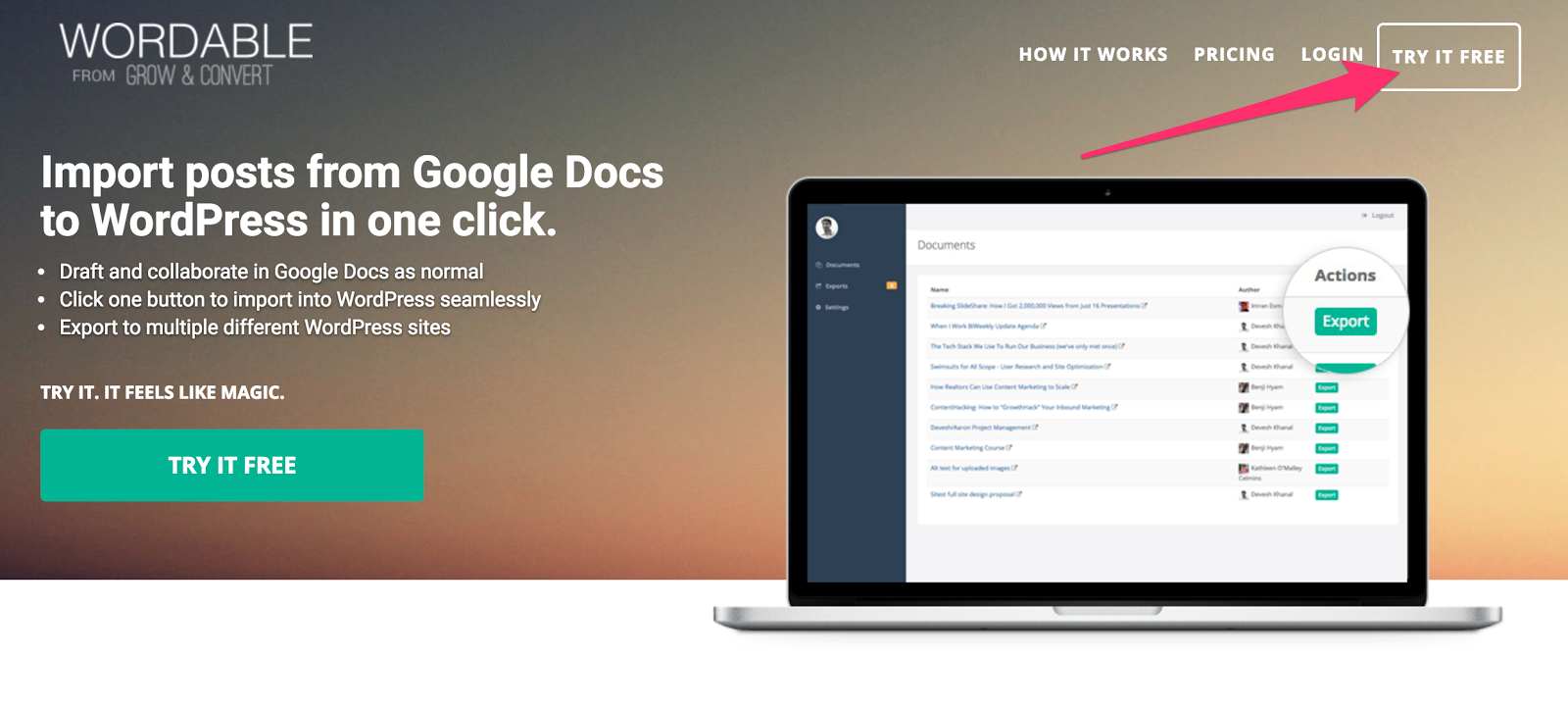
You’ll be asked to connect the tool to your Google Docs account.
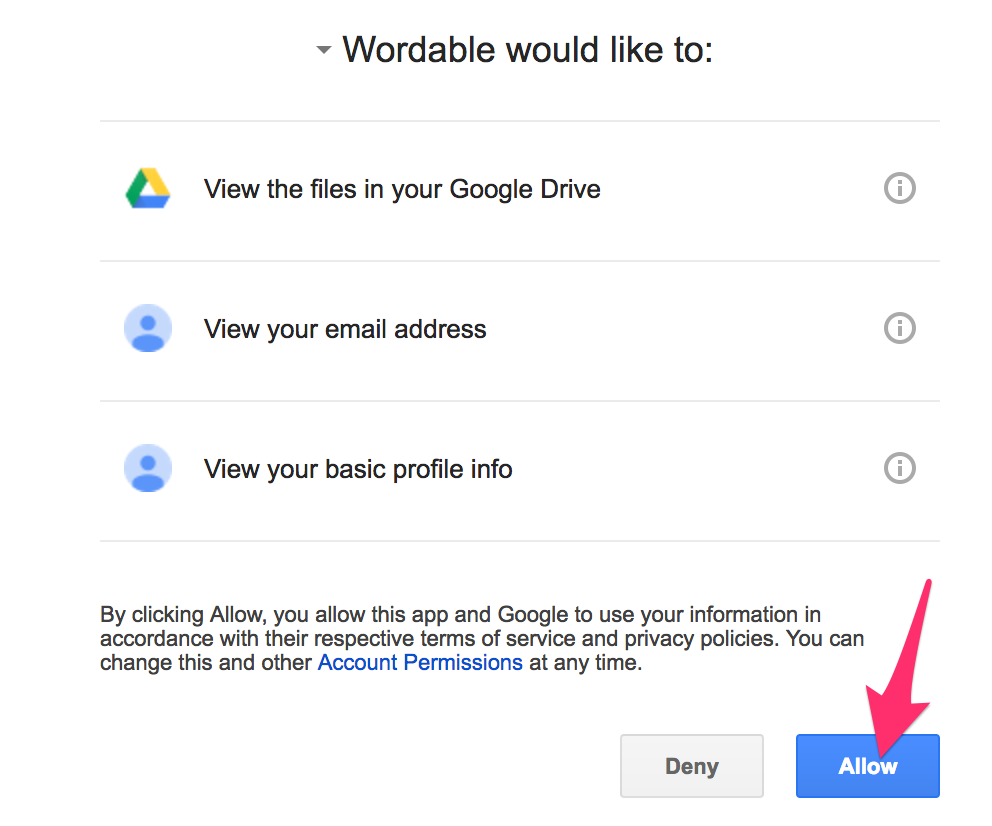
Then you’ll have two ways that you can connect Wordable to your WordPress site.
- You can install a plugin to connect your WordPress site
- You can use your WordPress login information to connect your WordPress site
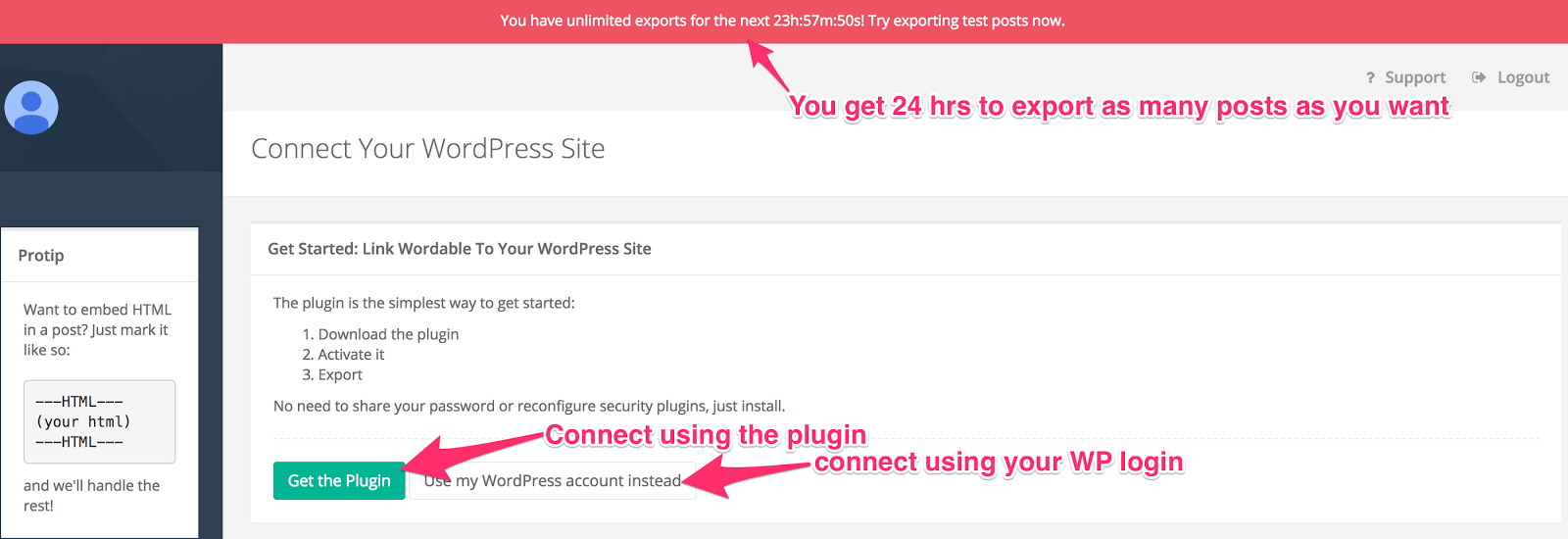
Once you’ve successfully connected your site, you’ll be taken to the documents tab where you can view all of your Google Docs.

Then you just select the post you want to export and hit “Export to WordPress”.
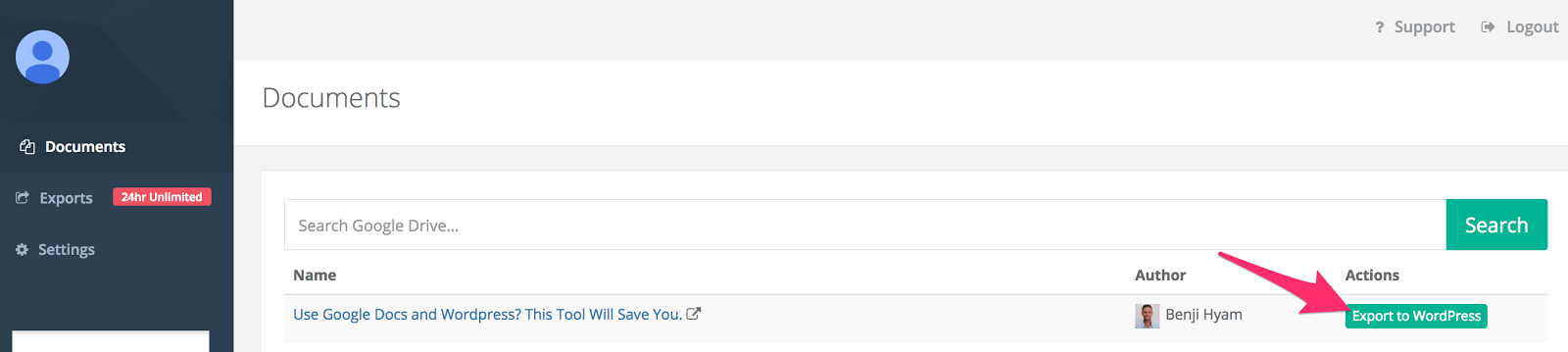
Now sit back, blink a couple of times… 🙂
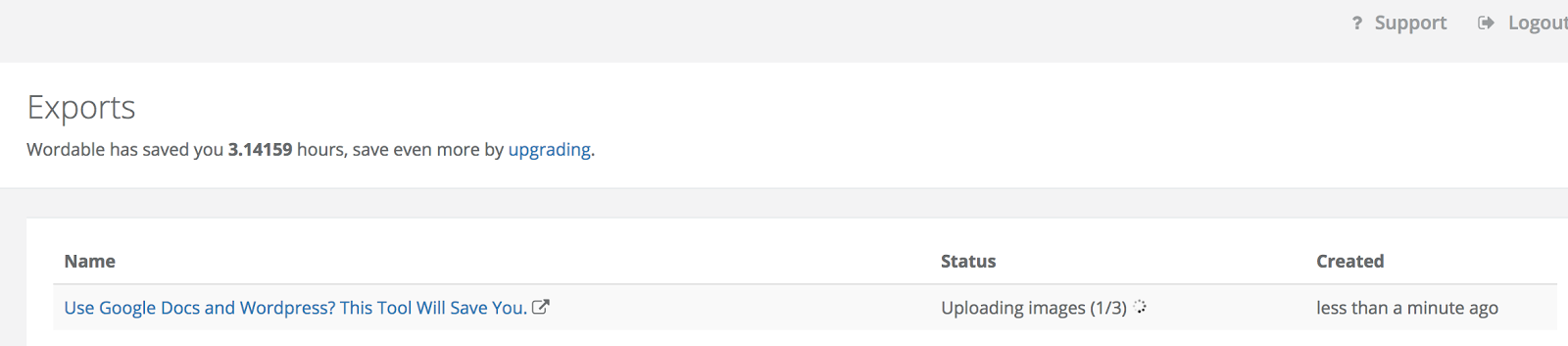
And before you know it, your post has been imported successfully into WordPress.
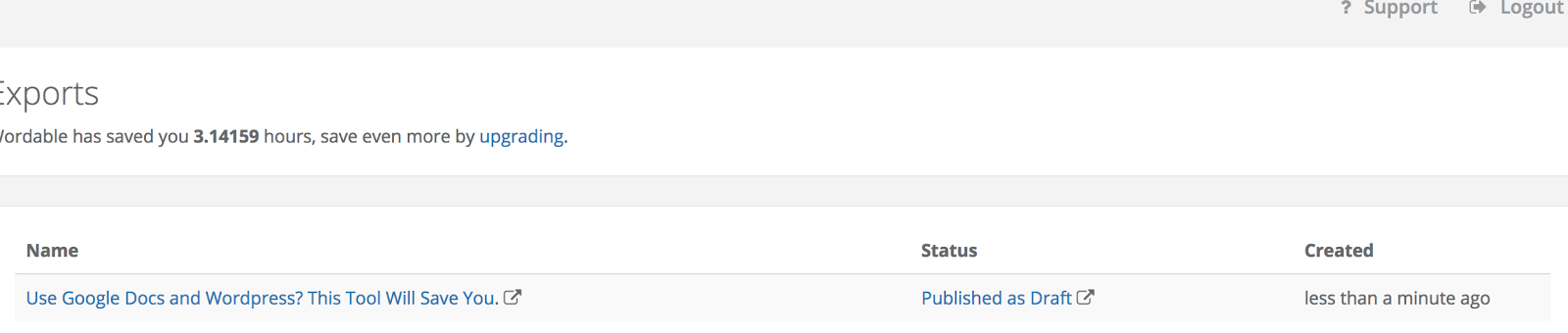
Just click the “Published as Draft Button” and then all you need to do is add a featured image from your media library if you’d like, add an SEO title and description to your post in your favorite SEO plugin, and then hit publish and your post is live!
Here’s What Your Post Looks Like In WordPress after using Wordable
All of your formatting is brought over to WordPress seamlessly
The title of your Google Doc is automatically brought over, your paragraphs breaks appear just as they were in Google Docs and all of your styling is just as it was in Google Docs.
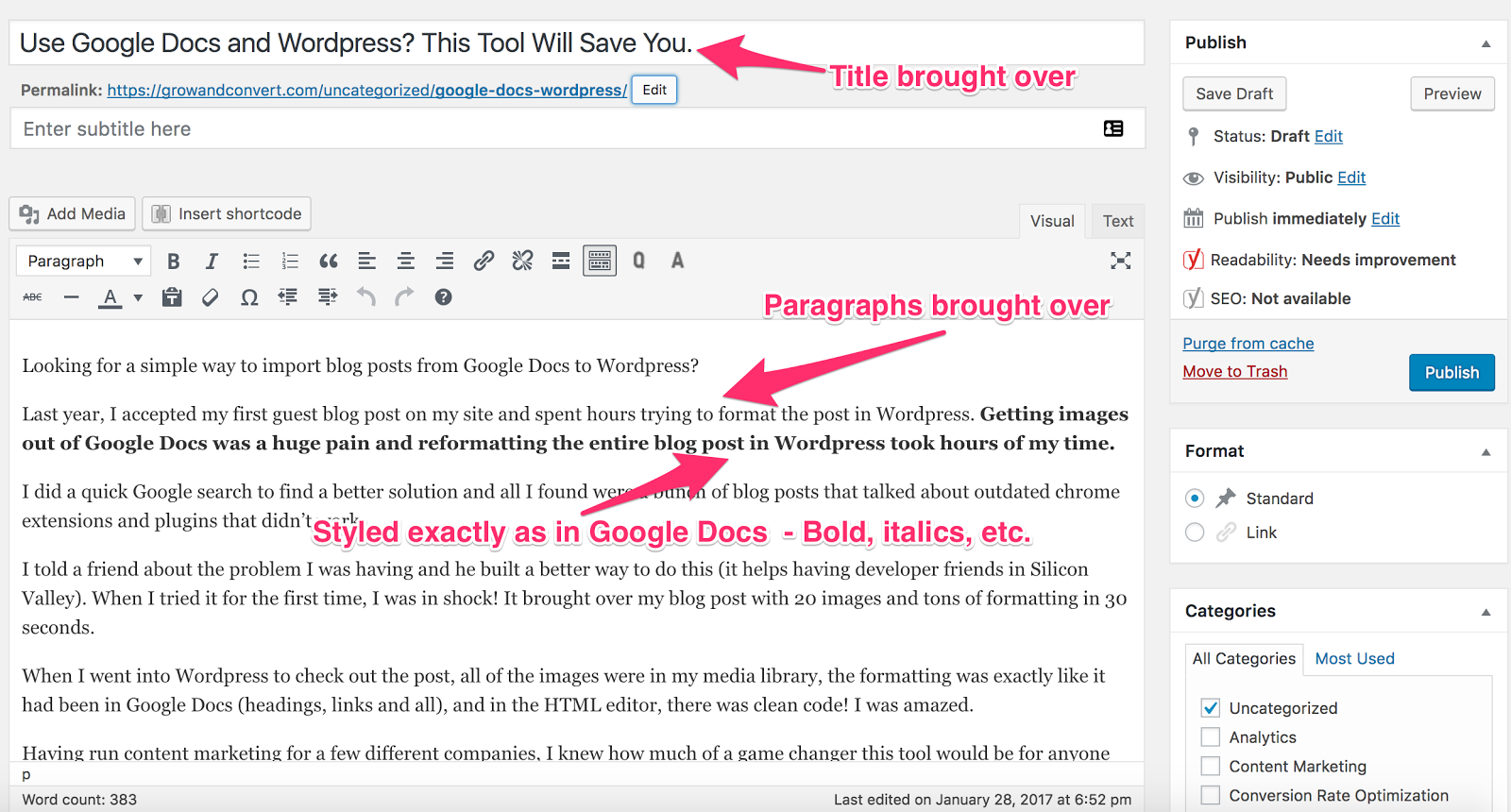
Bulk upload images to WordPress and automatically have them added to your media library
Images that were in your Google Doc file will be bulk uploaded to your WordPress post and are automatically added to your Media Library. The name of the image is automatically brought over and added as the title to save you time trying to optimize for SEO.
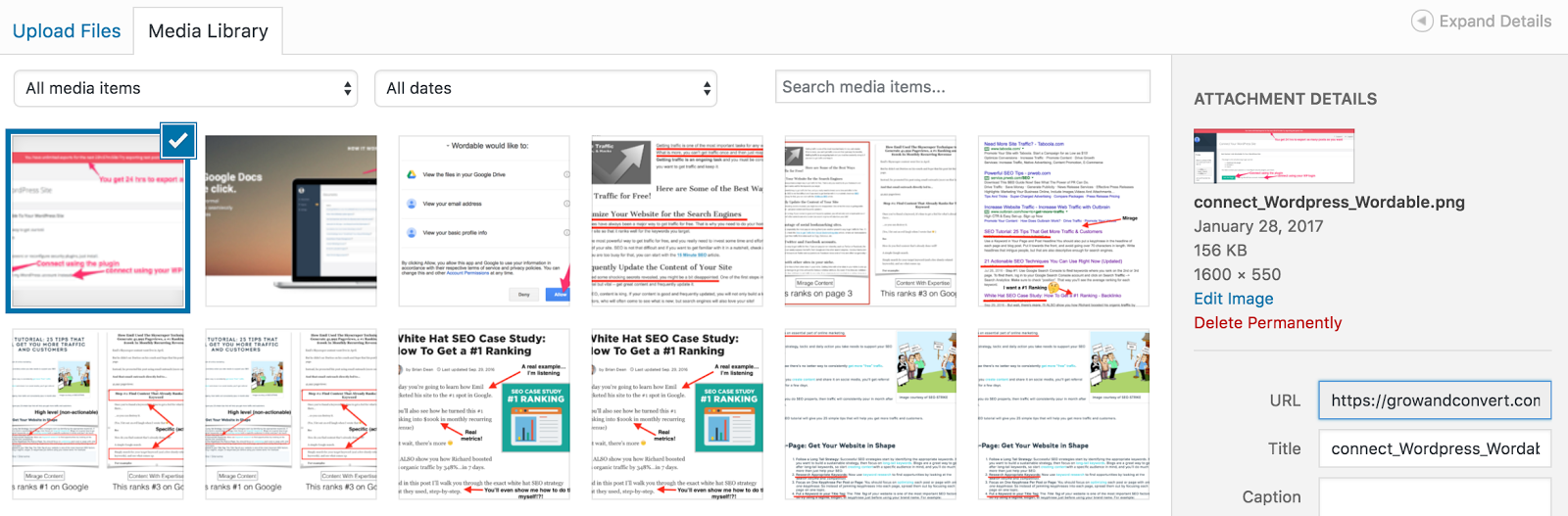
Heading, links and images look just as they did in Google Docs when imported into WordPress with Wordable
H1, H2, H3s when formatted in Google Docs get automatically brought over using Wordable. Links automatically open in new window to save you time formatting links. Images appear just as they did when in Google Docs.
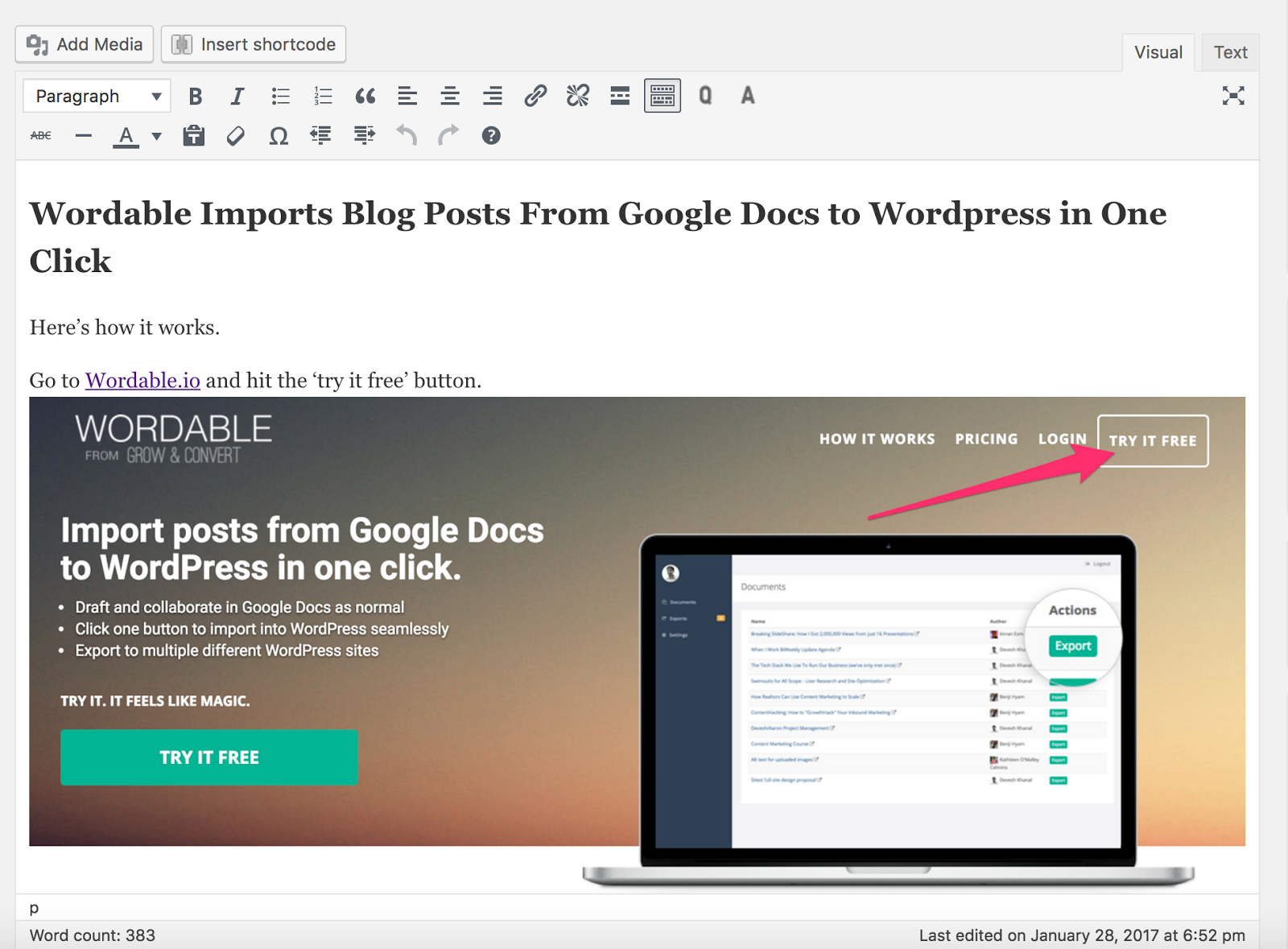
Imports with Completely Clean Code
Often times when copying and pasting text from various word processors, it’ll automatically add additional styling to the code. With Wordable, it imports completely clean code to each post.
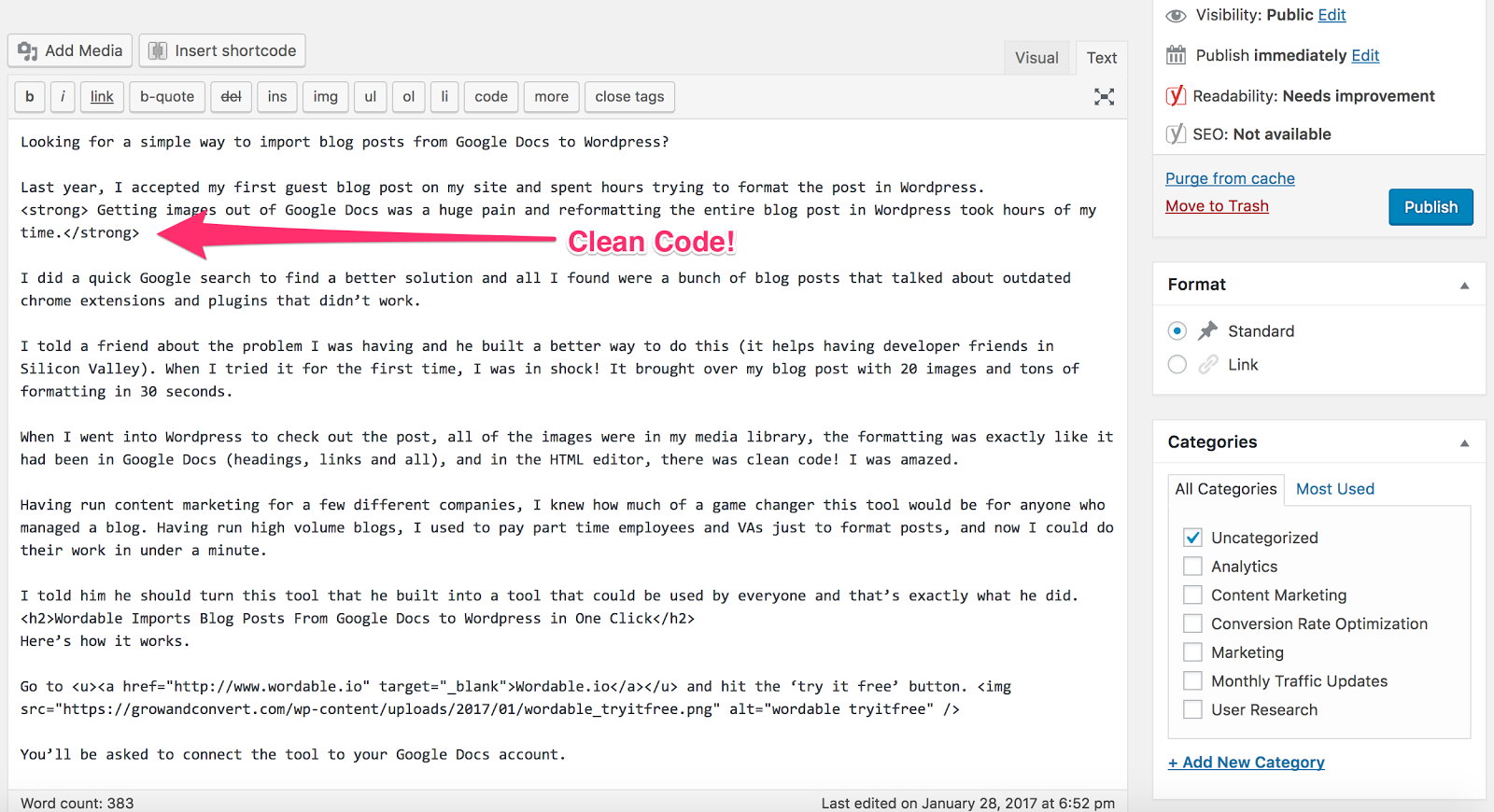
Get one month of Wordable Free!
Normally, you get 24 hours of unlimited posts and then 2 free exports on top of that when signing up for a Wordable account.
But for readers of Grow and Convert, we want to give you one month of unlimited posting with Wordable for free.
You’ll be able to connect one WordPress site to Wordable and export as many posts as you want for a month. To connect to multiple WordPress sites and get an unlimited amount of posts, upgrade to our Standard Plan.
Get one month of Wordable free.
Want us to write an in depth case study or story about you or your company? We’ll also drive traffic to it. Apply here.
Like this article? We produce stories like these for our clients, learn more here.